Previewing, grading and editing a students work is much simpler than you may think!
First off, let’s explain the difference between previewing a project and viewing it through the Mixbook Editor. When you are viewing a project through the Editor, there is always the possibility of accidentally moving elements in the book. However, through the preview mode, nothing can be moved. You are basically viewing the project the way it will print.
Now, how can you get to this preview page? Easy! From your “Home” tab, you can access all projects that are currently “In Progress.”
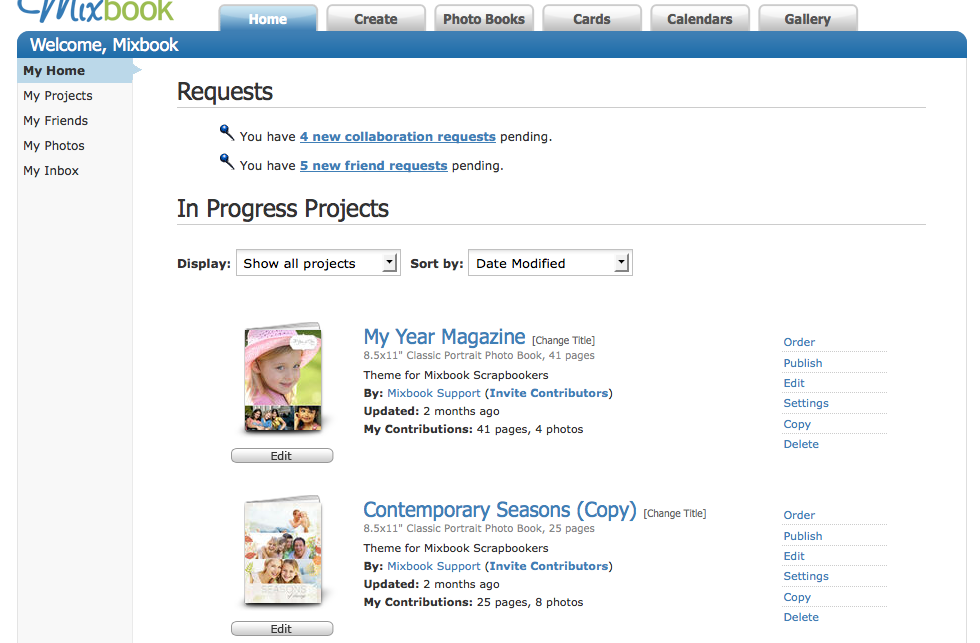
Simply click on the project title you would like to view and it will take you directly to the preview page for that specific project.
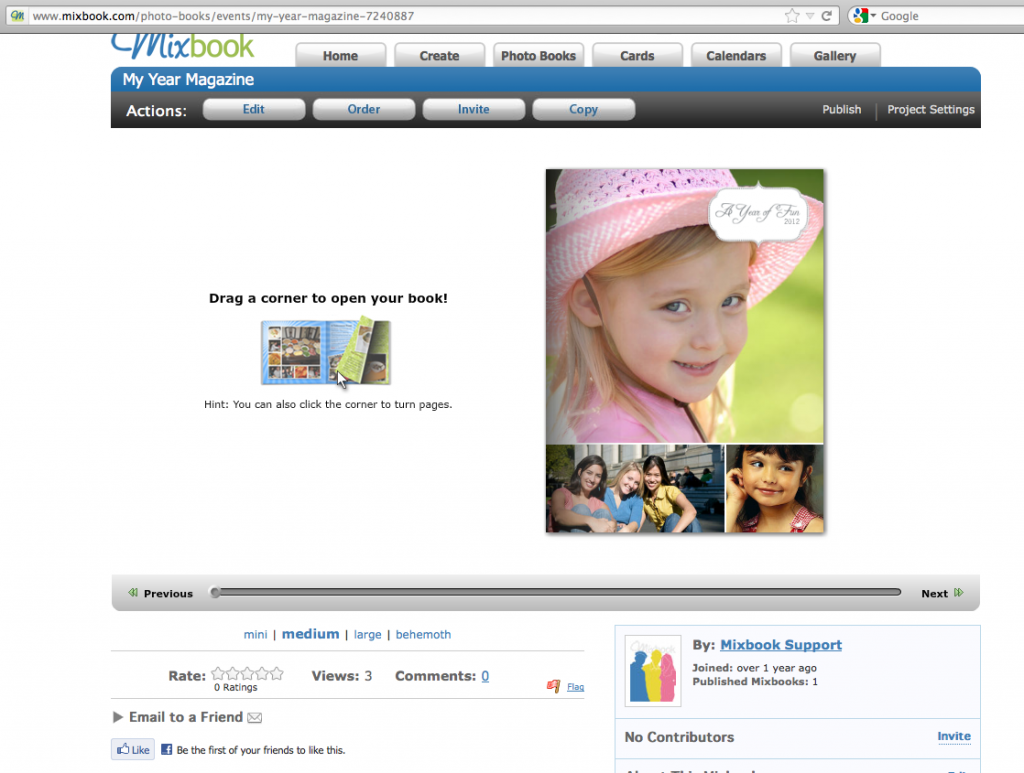 From here you can flip through the project and review all the wonderful work. Remember, this is how the project will look when it is sent to print. You can also copy and paste this link into an e-mail and have faculty members and parents review the project!
From here you can flip through the project and review all the wonderful work. Remember, this is how the project will look when it is sent to print. You can also copy and paste this link into an e-mail and have faculty members and parents review the project!
Another secret about this page is that you can find all the text in the project at the bottom of the page.
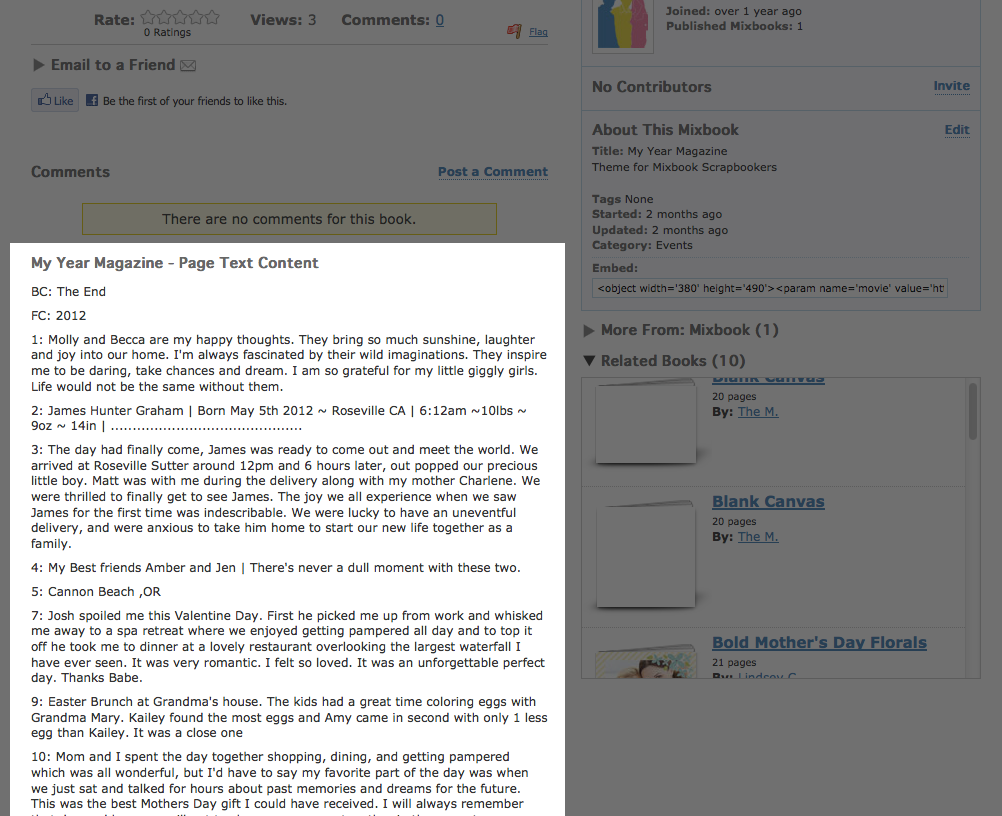 This is helpful for different reasons. My personal favorite is that you can highlight all the text in your book and paste it into a word document. Now why would you want to do this? Word documents can be checked for grammar and spelling! Once in the Word document, you can use the grammar and spell check tool to catch typos. This also allows you to print out the text and make revisions on paper, instead of staring at a computer screen.
This is helpful for different reasons. My personal favorite is that you can highlight all the text in your book and paste it into a word document. Now why would you want to do this? Word documents can be checked for grammar and spelling! Once in the Word document, you can use the grammar and spell check tool to catch typos. This also allows you to print out the text and make revisions on paper, instead of staring at a computer screen.
The text is separated by pages, which makes going back into the project even easier.
Have any tips on reviewing and grading student projects? Share with us in the comment section below!

{ 0 comments… add one now }